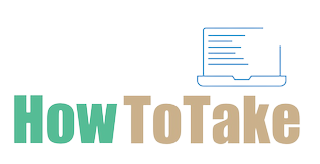How To Take Screenshots On HP Laptops?
HP(Hewlett-Packard) is a very well-known and esteemed international information technology corporation that makes a variety of goods, including laptops. HP is a company that manufactures portable computers. These laptops are available in a variety of models and setups that are made to accommodate a variety of user requirements and preferences. Moreover, being one of the world’s industry leaders in computer manufacturing, HP® continues to make giant leaps and strides toward optimizing computer convenience. In Addition, laptops made by HP are renowned for their dependability, efficiency, and cutting-edge features. In this article, you will get all the information about how to take screenshots on HP laptops.
What are Some Popularly Used HP laptops?
From business purposes to gaming to powerful workstations, HP’s laptops fulfill a wide range of computing requirements. HP laptops are among the best-built and most effective laptops and PCs on the market because they are manufactured by one of the most reputable names in technology.
Here are Some Most Commonly Used HP Laptops:
HP Envy Laptop:
Envy laptops of HP are best for their design and built quality. Furthermore, they feature high-resolution displays, and powerful processors, and are aimed at users who want a combination of style and performance.
HP Pavilion Laptops:
Pavilion laptops are ideal for daily use because they mix performance and cost-effectiveness. They are suitable for general tasks including word processing, online browsing, and media viewing.
HP OMEN Laptops:
Omen is a gaming laptop that is best for high-performance gaming. Moreover, It features powerful processors, graphics cards, and displays.
HP ProBook and EliteBook series:
Business users can use these. So, EliteBook laptops are renowned for their luxury materials and cutting-edge security features, ProBook laptops are noted for their durability and security features at a reasonable price.
HP Chromebook Laptops:
HP also makes Chromebooks, notebooks that run Google’s Chrome OS. Chromebooks are frequently cheap, thin, and made for users who primarily utilize web applications.
With the development of technology, we fully have improved technology and achieved the unthinkable. Every day, we engage with different technologies and fully amuse ourselves. Nothing may increase our enjoyment of entertainment devices more than screen-equipped gadgets. We utilize screens in our laptops, computers, televisions, mobile phones, and other gadgets. While we like utilizing these tools, occasionally we discover fresh knowledge that we need to keep for later use or share with a friend. Screenshotting is a simple way to save those. The process of taking screenshots on mobile phones is simple and I have posted them on the mobile section of this website. A lot of people do not know how to take screenshots on HP laptops and if you are also among them do not worry. In this article, I aimed to show you the step-by-step process of how to take screenshots on your HP laptop.
Now I will guide you about different methods by which you can take screenshots on your HP Laptop
PrtScn (Print Screen) Key To Take Screenshots On HP Laptops:
Look for the “PrtScn” key on your HP laptop’s keyboard. It is usually located in the upper-right corner.
To capture the entire screen, press the “PrtScn” key.
This will save the screenshot to your clipboard.
To capture only the active window, press “Alt + PrtScn.”
This will save a screenshot of the currently active window to your clipboard.
Snip & Sketch (Windows 10 and later) To Take Screenshots On HP Laptops:
If you have Windows 10 and other latest versions, you can use Snip & Sketch to take screenshots on your HP laptop.
Press “Win + Shift + S” on your keyboard. This will open the Snip & Sketch tool.
Select the area of the screen you want to capture using the cursor.
Copy the screenshot to your clipboard, and then paste it into an application like Paint or an image editor.
Snip & Sketch (Windows 11):
If your HP laptop has Windows 11, you can use this tool. Moreover, Windows 11 has a built-in screenshot tool called Snip & Sketch, which you can access this way:
On your keyboard, Press “Win + Shift + S” or “Win + Shift + 4”.
Select the area of the screen you want to capture.
The screenshot will automatically copy to your clipboard.
And you can paste it where needed.
Snipping Tool (Windows 7) To Take Screenshots On HP Laptops:
Moreover, If you are using Windows 7 on your HP laptop, you can use the Snipping Tool to capture screenshots. A sniping tool is a built-in tool.
Search for “Snipping Tool” by opening the start menu.
Tab on the Snipping Tool application.
Click on “New” to start a snipping session.
Now, You can select the area of the screen you want to capture.
Once you’ve captured the screenshot, you can save it or annotate it within the Snipping Tool.
How To Take Screenshots of a Specific Area On your HP laptop?
Take a screenshot of a specific area on an HP laptop. Furthermore, there are quite a large number of ways that you can use it according to your preference. So, here are some ways to take a screenshot of a specific area on an HP laptop:
First way:
Press the “Windows + Shift + S” Buttons on your keyboard
This will open the screen-snipping tool and Your mouse pointer will turn into a + sign. You can then select the area you want to capture. So, the image will automatically save to the clipboard.
Second Method :
You can also use the built-in software, called Snipping Tool, to capture screenshots of specific areas.
Open the Snipping Tool, click “New,” and select the area you want to capture.
So, the captured image will be saved to the clipboard.
Conclusion:
These were the various types of methods you can use to capture screenshots on your HP laptop. Furthermore, taking screenshots is a very useful technique and it can save important things like chat conversations, funny memes, dates, and other things. Taking screenshots on Mobile phones Is simple and in this article, we explored all the ways by which you can take screenshots. In Addition, all the methods you learn here, you can apply and you will easily master the art of screenshotting on Your HP laptops.