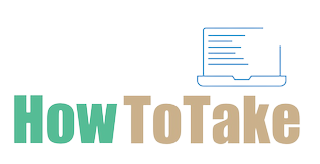How To Take Screenshots On iPhone 13 Pro Max?
In an age defined by visual communication, the ability to effortlessly capture and share moments from our digital experiences has become paramount. With the advent of the latest iPhone 13 Pro Max. Moreover, users are equipped with an array of intuitive tools. Additionally, simplifies the process of capturing and preserving significant information or memorable instances with just a few taps. From freezing a crucial moment in a game to saving an important document. The screenshot function on the iPhone 13 Pro Max serves as a versatile feature that holds immense value for users of all kinds. This comprehensive guide will walk you through how to take screenshots on iPhone 13 Pro Max, various methods and techniques, allowing you to master the art of taking screenshots effortlessly on your iPhone 13 Pro Max, and subsequently empowering you to effectively utilize and share these captured moments in your daily digital endeavors.
So, read the article carefully to take screenshots of the iPhone 13 Pro Max
Taking Screenshots On iPhone 13 Pro Max Using The Physical Buttons to Capture Screenshots:
To take a screenshot on your iPhone 13 Pro Max using the physical buttons, follow these simple steps:
Open the screen you want to take screenshot on iPhone 13 Pro Max.
Simultaneously press and hold the Side button (located on the right side of the device) and the Volume Up button (on the left side) at the same time.
Release the buttons quickly after pressing them.
You’ll see a thumbnail preview of the screenshot in the bottom left corner of the screen.
Tap the thumbnail to access the screenshot for immediate editing, sharing, or deletion.
If you don’t interact with the thumbnail, it will automatically disappear after a few seconds, and the screenshot will be saved in the Photos app’s “Screenshots” album.
Taking Screenshots On iPhone 13 Pro Max Using Utilizing Assistive Touch:
To take a screenshot on your iPhone 13 Pro Max using Assistive Touch, follow these steps;
Open your device and go to the settings option.
Go to “Accessibility” and select “Touch.”
Tap “AssistiveTouch” and toggle the switch to turn it on.
Once enabled, a small floating button will appear on your screen.
Tap the AssistiveTouch button to open the menu.
Select “Device” from the menu options.
Tap “More” and then choose “Screenshot.”
The screen will flash, indicating that the screenshot has been successfully captured.
The screenshot will be saved in the Photos app’s “Screenshots” album.
By following these steps, you can conveniently utilize Assistive Touch to capture screenshots on your iPhone 13 Pro Max without using the physical buttons.
Taking Screenshots On iPhone 13 Pro Max Using Employing Siri:
To take a screenshot on your iPhone 13 Pro Max using Siri, follow these steps:
Activate Siri by either saying, “Hey Siri” or pressing the Side button or Home button, depending on your settings.
Once Siri is active, simply say, “Take a screenshot.”
Siri will immediately capture the screen, and you will hear the camera shutter sound.
The screenshot will be saved in the Photos app’s “Screenshots” album.
By following these simple steps, you can efficiently employ Siri to take screenshots on your iPhone 13 Pro Max, adding an additional layer of convenience to your user experience.
Taking Screenshot On iPhone 13 Pro Max Using The Back Tap Option:
To take a screenshot on your iPhone 13 Pro Max using the back tap feature, follow these steps:
Open your iPhone 13 Pro Max and tap to settings options.
Go to “Accessibility” and select “Touch.”
Tap to the back Tap Option on your device.
Go to the settings of iPhone 13 Pro Max your can set double or triple tap its up to you.
Select “Screenshot” from the list of actions.
Close the settings, and then double-tap or triple-tap the back of your iPhone 13 Pro Max according to your selected preference.
The device will capture a screenshot, and you’ll find it in the Photos app’s “Screenshots” album.
By setting up and using the back tap feature with the screenshot action, you can conveniently take screenshots on your iPhone 13 Pro Max without using the physical buttons or any additional gestures on the screen.
Taking screenshot on iPhone 13 Pro Max using Third Party Apps:
To take screenshots on your iPhone 13 Pro Max using third-party apps, follow these general steps:
Open your ipho13 Pro Max and go to the apple store.
Search for a reputable third-party screenshot app, such as “Nimbus Screenshot” or “Screenshot Easy.”
Download and install the app that best suits your needs.
Once the app is installed, follow the specific instructions provided by the app to enable screenshot functionality.
Use the app’s designated method, such as tapping an icon or using a specific gesture, to capture screenshots.
The screenshots taken through the third-party app will be saved within the app’s interface, allowing you to edit and share them as desired.
How To Save Screenshots On iPhone 13 Pro Max:
When you take a screenshot on your iPhone 13 Pro Max, it will automatically save to your device’s Photos app;
Locate and open the “Photos” app on your iPhone 13 Pro Max.
In the Photos app, tap on the “Albums” tab located at the bottom of the screen.
Scroll down to find the “Screenshots” album. Tap on it to open.
Inside the “Screenshots” album, you will find all the screenshots you have taken.
Tap on the specific screenshot you want to view, edit, or share.
Benifits Of Taking Screenshots On iPhone 13 Pro Max:
Taking screenshots on your iPhone 13 Pro Max can offer several benefits, including:
Documentation and Reference:
Screenshots serve as a quick and easy way to capture important information, such as receipts, reservation details, or important messages, enabling you to refer back to them at any time without the need for extensive note-taking.
Sharing Information:
Screenshots; allow you to instantly share visual information with friends, family, or colleagues. Moreover, you can share anything from funny conversations and memorable moments to vital information or interesting articles with others, fostering seamless communication and understanding.
Problem-Solving and Troubleshooting:
Screenshotting issues or error messages can assist you in troubleshooting technical problems. You can easily share these screenshots with technical support or use them as reference points when seeking assistance, making the process of resolving issues smoother and more efficient.
Memories and Personalization:
By capturing significant moments, achievements, or beautiful visuals, you can create a personalized collection of memories and experiences. Furthermore, these screenshots can serve as a digital scrapbook, enabling you to revisit and cherish special moments captured on your iPhone 13 Pro Max.
Creative Expression and Social Media Sharing:
Screenshots can be utilized for creative expression, allowing you to create memes, share interesting content, or contribute to engaging conversations on social media platforms. In Addition, they provide a medium for artistic expression and storytelling, enabling you to connect with a broader audience and express your ideas effectively.
Conclusion:
Mastering the art of capturing screenshots on the iPhone 13 Pro Max can significantly enhance your digital experience, allowing you to effortlessly preserve and share meaningful moments with a simple tap or command. Whether you prefer the traditional method of using physical buttons, the convenience of Assistive Touch, or the hands-free approach with Siri or the Back Tap feature, the iPhone 13 Pro Max offers a diverse array of options to cater to your individual preferences.
Additionally, exploring third-party apps can further amplify your screenshotting capabilities, providing you with an array of advanced editing and sharing tools. Furthermore, with the ease of access to the saved screenshots within the Photos app, organizing and managing your captured moments becomes a seamless task. By embracing the various methods outlined in this guide, you can elevate your screenshotting proficiency and unlock the full potential of your iPhone 13 Pro Max. Moreover, it ensures that no cherished moment goes uncaptured or unshared.