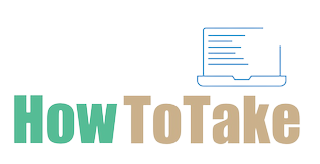How To Take Screenshots On iPhone XR?
In the fast-paced digital age, the ability to capture and share the contents of our iPhone XR screens has become very important for iPhone users. Understanding how to take screenshots on your iPhone XR is essential, whether it’s a funny meme, important information, or a special message. The iPhone XR, which is renowned for its elegant appearance and remarkable capabilities, provides an easy-to-use method for taking screenshots so you never miss a moment or crucial information.
In this article, we will explore the two primary methods to take screenshots on your iPhone XR. The first method involves using the physical hardware buttons, while the second method utilizes AssistiveTouch, an accessibility feature designed to enhance the user experience. By the end of this guide, you will be well-equipped with the knowledge and confidence to capture, save, and share any content that appears on your iPhone XR’s screen, making it an invaluable tool in your daily digital interactions. Let’s dive into the step-by-step instructions for both methods and unlock the power of screenshotting on your iPhone XR.
How To Take Screenshots On iPhone XR By Using Hardware Buttons:
Taking a screenshot on an iPhone XR using the hardware buttons is a quick and simple process. Just follow these steps:
Go to that screen which you can capture.
Identify the Volume Up button, located on the left side of your iPhone XR, and the Side button (also known as the Sleep/Wake button), which is on the right side.
With the desired screen on display, simultaneously press and release the Volume Up button and the Side button. Here you have to press both buttons at the same time.
Upon successfully capturing the screenshot, you will hear a camera shutter sound, and the screen will briefly flash white.
The screenshot thumbnail will appear in the bottom-left corner of your screen. You can tap on it to open and edit the screenshot using the built-in markup tools or share it with others through various apps and services.
Taking Screenshots On iPhone XR By Using AssistiveTouch:
Taking screenshots on iPhone XR by the use of the Assistive Touch method is an easy method read the below steps carefully.
Open the “Settings” app on your iPhone XR.
Scroll down and tap on “Accessibility.”
In the “Accessibility” menu, tap on “Touch.”
Under the “Touch” settings, enable “Assistive Touch” by toggling the switch to the “On” position.
A virtual on-screen button will appear on your device. You can customize its location by going to “Customize Top Level Menu” within the AssistiveTouch settings.
If you want to capture a screenshot, simply tap the virtual AssistiveTouch button.
A menu will pop up. Tap “Device.”
Within the “Device” menu, tap “Screenshot.”
The screenshot will be taken, and you will hear the familiar camera shutter sound.
The screenshot will appear as a thumbnail in the bottom-left corner of your screen, just like when using hardware buttons. You can tap on it to access, edit, or share the screenshot.
Taking Screenshots On iPhone XR By Using Voice Command With Siri:
Apart from using the hardware buttons and AssistiveTouch, there is another method to take screenshots on the iPhone XR, which involves using voice commands with Siri. Read these steps to be able to take screenshots on iPhone XR.
Activate Siri by either saying, “Hey Siri” (if you have this feature enabled) or by pressing and holding the Side button until Siri appears.
Once Siri is active, you can say a command like “Take a screenshot.”
Siri will execute the command, and you’ll hear the camera shutter sound as the screenshot is captured.
The screenshot will be saved as usual, and you can access, edit, or share it from the Photos app.
This voice command method offers a hands-free way to take screenshots, which can be particularly useful in situations where your hands are occupied or if you have difficulty using physical buttons. However, please note that this method requires Siri to be enabled and a working internet connection, as Siri needs to process the command.
What Are The Benefits Of Taking Screenshots On iPhone XR:
Taking screenshots on your iPhone XR offers several benefits:
Capture Important Information:
Screenshots are an effective way to save crucial information, such as addresses, phone numbers, or reference images. You can easily refer back to these details without the need to write them down.
Share Content:
Screenshots are useful for sharing content with friends, family, or colleagues. Whether it’s a funny meme, a social media post, or a message, you can quickly share it with others.
Record Conversations:
Screenshots can document conversations, which can be especially valuable for work-related chats or for keeping records of important discussions.
Report Issues:
When you encounter a bug or issue on your device or in an app, taking a screenshot of the problem can be beneficial for troubleshooting and reporting the issue to support teams.
Preserve Memories:
Screenshots are a great way to preserve memorable moments, whether it’s a high score in a game, a beautiful text message, or a location you want to remember.
Enhance Communication:
Screenshots can be used to enhance communication. You provide visual context when discussing something specific with others.
Reference Later:
Screenshots serve as visual references that you can access whenever you need. They can save you time searching for information in the future.
Share Travel or Event Details:
Capture travel itineraries, event tickets, or maps to ensure you have access to the details you need while on the go.
Record Errors or Alerts:
Screenshots are invaluable for recording error messages, alerts, or important notifications, which can help when troubleshooting issues.
Create Tutorials:
If you want to guide someone through a process or create a step-by-step tutorial, screenshots can be used to illustrate each step visually.
How To Save Screenshots On iPhone XR:
Saving a screenshot on your iPhone XR is automatic, and you don’t need to perform any additional steps to save it. Read these carefully
After taking a screenshot using either the hardware buttons or AssistiveTouch, a thumbnail of the screenshot will briefly appear in the bottom-left corner of your screen.
You can tap on the thumbnail to open and edit the screenshot immediately.
If you don’t tap the thumbnail right away, the screenshot is still saved. To access it later, open the “Photos” app on your iPhone.
Inside the “Photos” app, go to the “Albums” tab at the bottom, and you will find a dedicated “Screenshots” album where all your screenshots are stored.
You can locate and view your screenshots in the “Screenshots” album, and you can also organize, edit, or share them from this location.
Editing and sharing screenshots on your iPhone XR is a straightforward process. Here’s how to do it:
Editing Screenshots On iPhone XR:
After taking a screenshot using either the hardware buttons or AssistiveTouch, a thumbnail of the screenshot will briefly appear in the bottom-left corner of your screen. Tap on it to open the screenshot.
Once the screenshot is open, tap the “Edit” option in the top-right corner. This will allow you to use built-in markup tools.
You can draw, add text, crop, highlight, or use various other editing tools to customize your screenshot.
After you’ve made the desired edits, tap “Done” in the top-left corner to save the edited screenshot.
Sharing Screenshots On iPhone XR:
After editing or if you want to share the original screenshot, tap the share icon. Which looks like a box with an arrow pointing upward. It’s usually located In the bottom-left corner of your screen.
This will open a share menu where you can choose how you want to share the screenshot. You can send it via Messages, Mail, AirDrop, or share it on social media, among other options.
Select the desired sharing method and follow the prompts to share the screenshot.
Conclusion:
Finally, learning how to take screenshots with your iPhone XR is an important ability that will enable you to easily share material, record important moments, and store important information. You have the resources available to you, regardless of whether you like the ease of use of hardware buttons or the accessibility of AssistiveTouch. Moreover, screenshots connect the practical and visual facets of our relationships by serving as digital pictures of our daily lives. With this information in hand, you can now fully utilize the capabilities of your iPhone XR, making screenshotting a simple and necessary aspect of your online life..