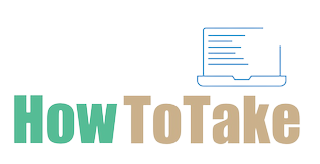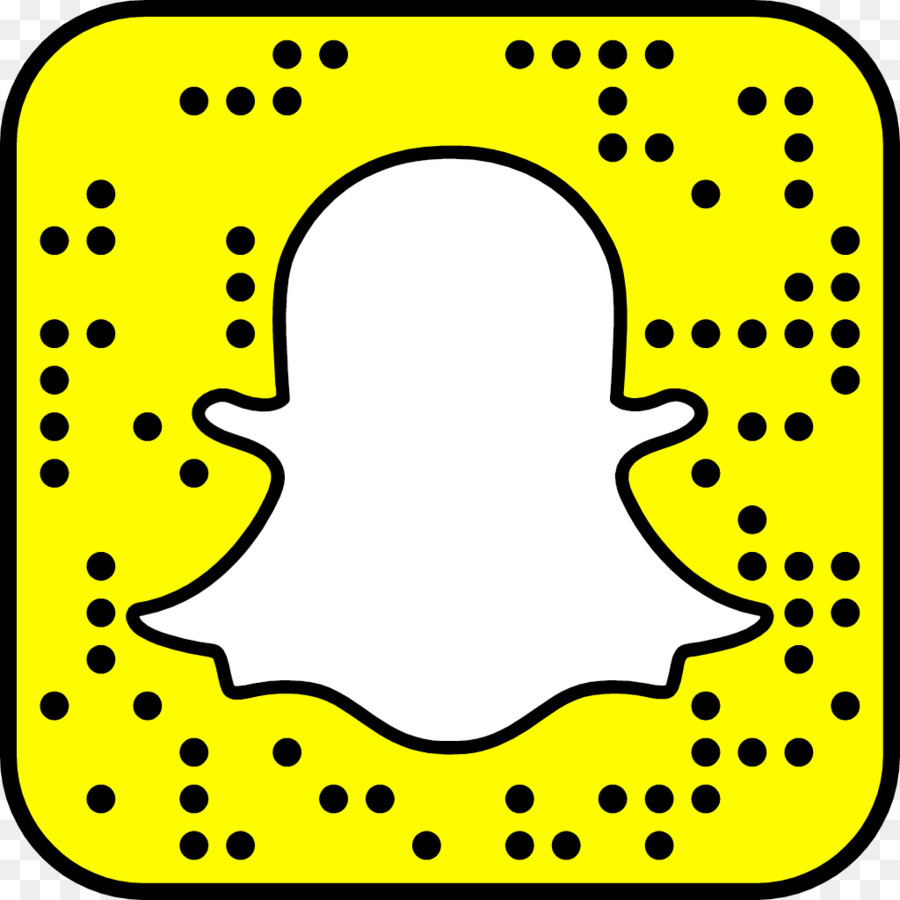How To Take Screenshots On Snapchat?
Unlocking the secrets of capturing fleeting moments on Snapchat can be an intriguing pursuit, especially for those who wish to preserve those transitory photos and videos. In a world where digital communication often comes with a time limit, understanding how to take screenshots on Snapchat opens up new possibilities for cherishing memorable content. The transient nature of Snapchat, designed for temporary sharing, prompts users to discover creative ways to immortalize the snapshots that vanish in seconds. With many methods available, from traditional button combinations to more strategic maneuvers like utilizing Airplane Mode or screen recording, users can navigate the delicate balance between capturing memories and respecting privacy. As the app itself notifies users when a screenshot is taken, it introduces an element of awareness, emphasizing the importance of thoughtful and considerate interactions.
Moreover, navigating the realm of screenshotting on Snapchat is not just about technical know-how. It’s a journey that involves ethical considerations and a keen understanding of the platform’s dynamics.
Taking Screenshots On Snapchat By Using Traditional Screenshots Method:
Taking a screenshot on Snapchat using the traditional method is easy but Snapchat notifies users when someone captures a screenshot of their snaps. So follow the below instructions for this purpose:
Log in to Snapchat:
install the Snapchat app on your device.
Load the Snap:
Open the snap that you want to capture. Ensure that the snap is fully loaded before proceeding.
Capture the Screenshot:
On most smartphones, press specific buttons simultaneously to capture a screenshot. For iPhones, press the side button and the volume up button simultaneously. On Android devices, it’s often the power button and volume down button pressed together.
Check the Notification:
After taking the screenshot, go back to the main screen or check your notifications. Snapchat will send a notification to the person whose snap you captured, informing them that you took a screenshot.
It’s crucial to be aware that taking screenshots without consent may breach privacy norms, and users should exercise discretion and respect when using this feature.
Taking Screenshots On Snapchat By Utilizing Airplane Mode:
Using Airplane Mode to capture screenshots on Snapchat can be a strategic way to prevent the app from sending notifications about the screenshot. Here’s a step-by-step guide on how to take screenshots on Snapchat while utilizing Airplane Mode:
Open Snapchat:
Launch the Snapchat app on your device and log in to your account.
Load the Snap:
Open the snap that you want to capture. Allow the snap to fully load before proceeding.
Turn on Airplane Mode:
Activate Airplane Mode on your device. This can usually be done through the quick settings or settings menu.
Capture the Screenshot:
With Airplane Mode enabled, take a screenshot using the designated buttons for your device. On iPhones, press the side button and the volume up button simultaneously. On Android devices, it’s often the power button and volume down button pressed together.
Close Snapchat and Disable Airplane Mode:
Immediately after taking the screenshot, force close the Snapchat app. Then, disable Airplane Mode to reconnect to the internet.
By following these steps, you can capture a screenshot without triggering Snapchat’s notification system.
How To Use Another Device Method For Taking Screenshots On Snapchat:
Using another device to take screenshots on Snapchat involves having a friend capture the snap for you. Here are simple steps for doing this:
Coordinate with a Friend:
Share the snap you want to capture with a trusted friend who is willing to help.
Friend Opens Snapchat on Their Device:
Your friend opens their Snapchat app on their device.
Load the Snap:
Your friend opens the snap you shared with them, allowing it to fully load.
Friend Captures the Screenshot:
Your friend uses the screenshot feature on their device to capture the snap.
Receive the Captured Image:
Once your friend has taken the screenshot, they can share the captured image with you through messaging or another preferred method.
This method requires a level of trust and coordination between you and your friend, as they will have a permanent copy of the image. It’s important to communicate openly and ensure that both parties are comfortable with this approach. Remember to respect the privacy of others while using this method.
By Using Screen Recording (iOS/Android) Method To Take Screenshots On Snapchat:
Utilizing screen recording on your device is an alternative method to capture screenshots on Snapchat. Below are the simple steps for iOS and Android:
iOS:
Enable Screen Recording:
Open the Control Center on your iOS device. Tap on the Screen Recording icon to start recording. If you don’t see the icon, you may need to add it through your device settings.
Open Snapchat and Load the Snap:
Go to Snapchat and open the snap you want to capture. Allow the snap to fully load.
Stop Screen Recording:
After recording the snap, stop the screen recording from the Control Center.
Access the Recorded Video:
Open the Photos app on your device to find the recorded video. Play the video, and take screenshots of the frames you want to capture while it’s playing.
Android:
Enable Screen Recording:
Depending on your device, enable screen recording through the quick settings or settings menu.
Open Snapchat and Load the Snap:
Launch Snapchat and open the snap you wish to capture. Let the snap fully load.
Start and Stop Screen Recording:
Begin screen recording before opening the snap. Stop the screen recording after you’ve captured the desired content.
Access the Recorded Video:
Find the recorded video in your device’s gallery or screen recording folder. Play the video and take screenshots of the frames you want to keep.
Using screen recording allows you to capture snaps without triggering Snapchat’s notification system for screenshots. However, always use this method responsibly and respect the privacy of others.
How To Save Screenshots On Snapchat:
Saving a screenshot on Snapchat is a straightforward process. Here’s a simple guide:
Open Snapchat:
Tap on a Snapchat app on your device then log in to it.
Load the Snap:
Open the snap that you want to capture. Allow the snap to fully load.
Take a Screenshot:
On most smartphones, press specific buttons simultaneously to capture a screenshot. For iPhones, press the side button and volume up button. On Android devices, it’s often the power button and volume down button.
Access the Screenshot:
After taking the screenshot, it’s automatically saved to your device’s gallery or camera roll.
Keep in mind that Snapchat notifies users when someone takes a screenshot of their snaps, so be respectful of others’ content and privacy. Always use social media responsibly and consider the implications of saving and sharing screenshots.
Conclusion:
In conclusion, capturing snapshots on Snapchat involves various methods, each with its considerations. Whether opting for traditional screenshots, strategic use of Airplane Mode, involving another device, or employing screen recording, users must balance the desire to preserve moments with respecting privacy. It’s crucial to be aware that Snapchat notifies users when screenshots are taken, emphasizing the importance of ethical social media conduct. As technology evolves, so do the dynamics of online interactions. Therefore, users should approach the process with responsibility, mindfulness, and genuine consideration for the feelings and trust of others in the ever-evolving landscape of social media.