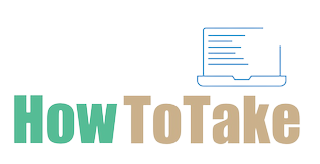How To Take Screenshots On TikTok?
In the vibrant world of TikTok, capturing and sharing unforgettable moments has become a common desire for users seeking to preserve their favorite content. Whether it’s a hilarious skit, a dance routine, or a thought-provoking snippet, the need to take screenshots on TikTok is paramount. In this digital age, every scroll unveils a new treasure of creativity, knowing the simple methods of how to take screenshots on TikTok . Moreover, from utilizing your device’s basic buttons to exploring TikTok’s built-in screenshot feature, the possibilities are diverse and user-friendly. In this article, we will delve into various methods, ensuring you can effortlessly immortalize the content that sparks joy or resonates with you on TikTok.
Whether you are an iPhone enthusiast, an Android user, or looking to explore third-party apps, this guide will equip you with the tools to capture and share those TikTok gems with ease. Join us as we unravel the simplicity behind taking screenshots on TikTok, empowering you to transform memorable digital moments into lasting memories.
Taking Screenshots On TikTok By Using Your Device’s Built-in Buttons:
Taking screenshots on TikTok using your device’s built-in buttons is a straightforward process. Here is a step-by-step guide for both iPhone and Android users:
For iPhone Users:
Identify Buttons:
Locate the side button usually on the right side and the volume up button on your iPhone.
Position Your Fingers:
With the TikTok content, you want to capture on the screen, position your fingers on the side button and the volume up button.
Simultaneous Press:
Press both buttons simultaneously. You will hear a camera shutter sound, and the screen will flash briefly.
Confirmation:
The screen flash and shutter sound indicate a successful screenshot.
For Android Users:
Locate Buttons:
Identify the power button which you will find on the right or back and the volume down button on your Android device.
Prepare the Screen:
Open the TikTok video or content you wish to capture on your screen.
Press Both Buttons:
Simultaneously press the power button and the volume down button. Similar to iPhones, you will hear a shutter sound and see a brief screen flash.
Check Gallery or Photos App:
The screenshot is saved in your device’s gallery or Photos app, making it easily accessible for sharing or viewing.
By using your device’s built-in buttons, you can quickly and effortlessly capture memorable moments from TikTok, in both iPhone and Android.
Taking Screenshots On TikTok By Utilizing The TikTok App’s Screenshot Feature:
Capturing screenshots on TikTok becomes even more convenient with the app’s built-in screenshot feature. Read the below instructions carefully for using this method:
Open TikTok App:
First of all, enable the TikTok app and log in.
Select the Video:
Choose the TikTok video or content that you want to capture. Begin playing the video.
Access Video Controls:
Tap on the screen to reveal the video controls. This step is essential for unlocking the screenshot feature.
Locate Camera Icon:
Look for the camera icon, usually positioned on the right side of the screen among the video controls.
Tap the Camera Icon:
Once you have located the camera icon, tap on it. TikTok will capture a screenshot of the current frame.
Check Saved Screenshots:
You can find your TikTok screenshots in your device’s gallery or Photos app, making it easy to share or revisit them later.
This method provides a user-friendly way to save and share those standout moments that catch your eye while scrolling through TikTok content.
How To Use The Screen Recording Method For Taking Screenshots On TikTok:
Using the screen recording method allows you to capture not just a static screenshot but the entire TikTok video. Here’s how you can use this feature on both iPhones and Android devices:
For iPhones:
Enable Screen Recording:
Go to settings on your iPhone. Go to Control Center, then Customize Controls and add Screen Recording.
Access Control Center:
Swipe down from the top-right corner of your iPhone screen to open the Control Center.
Start Screen Recording:
In the Control Center, look for the “Screen Recording” icon (it looks like a circle within a circle). Tap on the icon to start recording. A countdown will begin, and then your iPhone will start recording the screen.
Open TikTok and Play Video:
Once the recording has started, open the TikTok app and play the video you want to capture.
Stop Recording:
To stop recording, either open the Control Center and tap the red recording icon, or tap the red bar at the top of your screen and confirm.
Check Recorded Video:
The recorded video will be saved in your Photos app, and you can share or review it as needed.
For Android Devices:
Access Quick Settings:
Swipe down from the top of your screen to open the Quick Settings menu.
Find Screen Recording Option:
Look for the screen recording option in the Quick Settings menu.
Start Recording:
Tap on the screen recording icon to start recording. Some devices may require a long press on the screen recording icon.
Open TikTok and Play Video:
Once the recording has started, open the TikTok app and play the video you want to capture.
Stop Recording:
To stop recording, access the Quick Settings menu again and tap on the screen recording icon or the notification indicating the recording is active.
Check Recorded Video:
The recorded video will be saved in your device’s gallery or Photos app for easy access.
By using the screen recording method, you can capture dynamic content from TikTok, preserving the entire video along with its audio and interactions.
By Using Third-Party Apps To Take Screenshots On TikTok:
When considering third-party apps for taking screenshots on TikTok, it’s essential to be cautious and choose reputable applications. Here’s a general guide on how you might use such apps:
Research and Download:
Browse your device’s app store and look for well-reviewed and reputable screenshot apps.
Install the Chosen App:
Download and install the third-party app of your choice.
Grant Necessary Permissions:
Open the app and follow any setup instructions. Grant the app the necessary permissions to access your device’s screen.
Open TikTok and Play Video:
Once the third-party app is set up, open the TikTok app and play the video you want to capture.
Use the App’s Screenshot Function:
Follow the specific instructions provided by the third-party app to capture screenshots.
Check and Edit Screenshots:
After capturing screenshots, check the app’s interface for options to view, edit, or share your screenshots.
Ensure App Security:
Be mindful of the app’s security and privacy policies. Avoid granting unnecessary permissions that could compromise your personal information.
Regularly Update the App:
Keep the third-party app updated to benefit from the latest features and security patches.
Remember that using third-party apps always carries some risk, so it’s crucial to choose apps from reputable developers and read user reviews.
Conclusion:
Finally, capturing moments on TikTok is a breeze with various methods at your fingertips. Whether you choose the simplicity of using your device’s built-in buttons, take advantage of TikTok’s screenshot feature, or explore third-party apps, each approach offers a unique way to preserve those memorable videos. So the choice is yours. Remember to respect the creator’s content and privacy as you capture and share screenshots. Moreover, now equipped with these easy methods, you can effortlessly freeze and share your favorite TikTok moments, turning your digital journey into a collection of cherished snapshots.